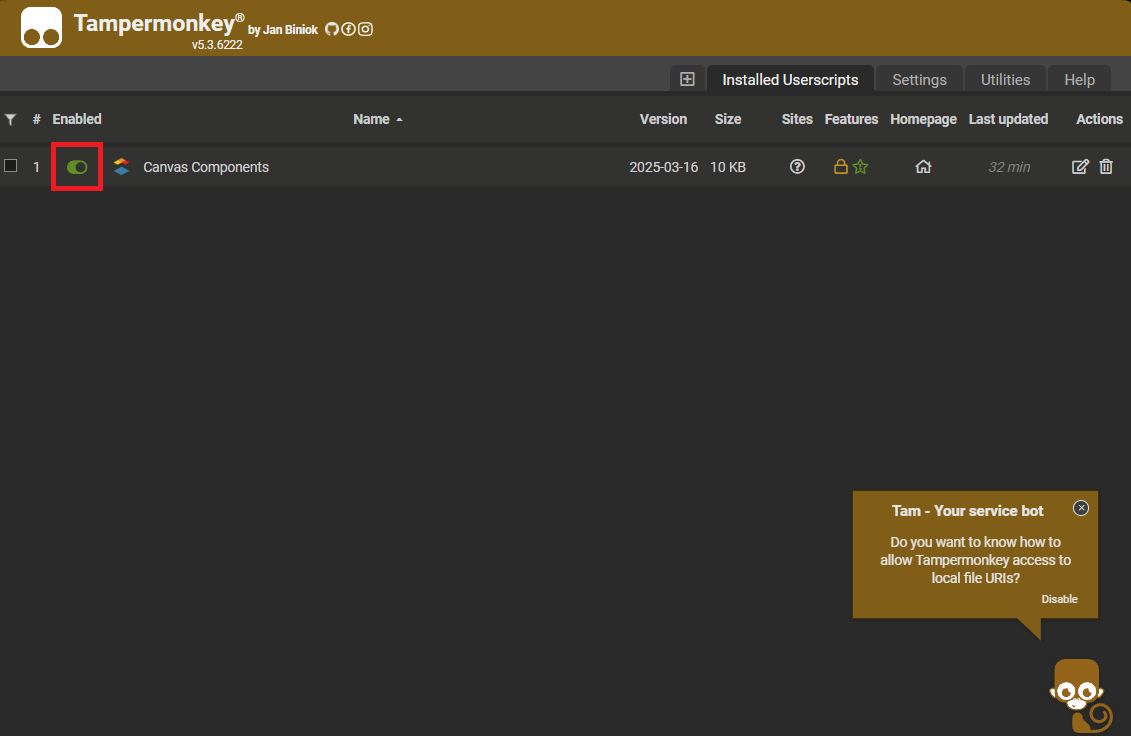Import Tampermonkey scripts
Step 1
In order to import a script, start by opening the Tampermonkey extension. Click the extension icon and select “Utilities” (no: “Hovedmeny”) next to the cogwheel icon. This will take you to a new page in your browser that shows an overview of your existing scripts (if any). From this page, click the “Utilities” tab (no: “Verktøy”) as shown in the image below.
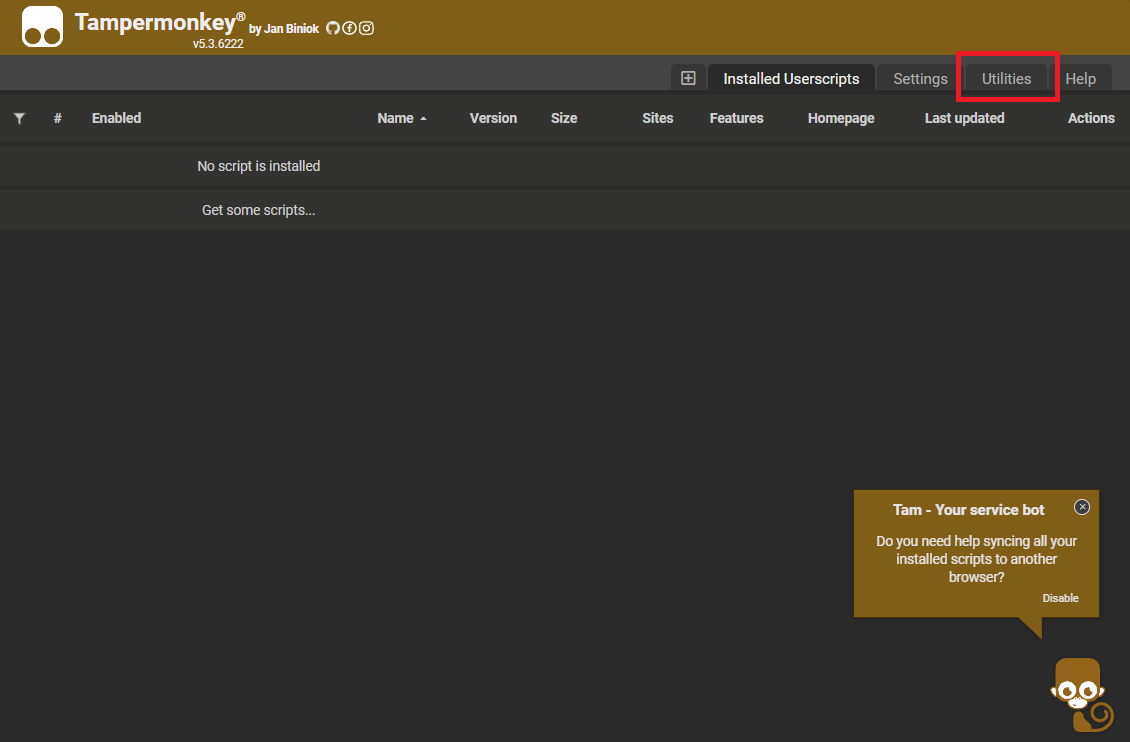
Step 2
In the new window there is an option to “Import from file”. Click the button here and select the zip file containing the script you have downloaded.
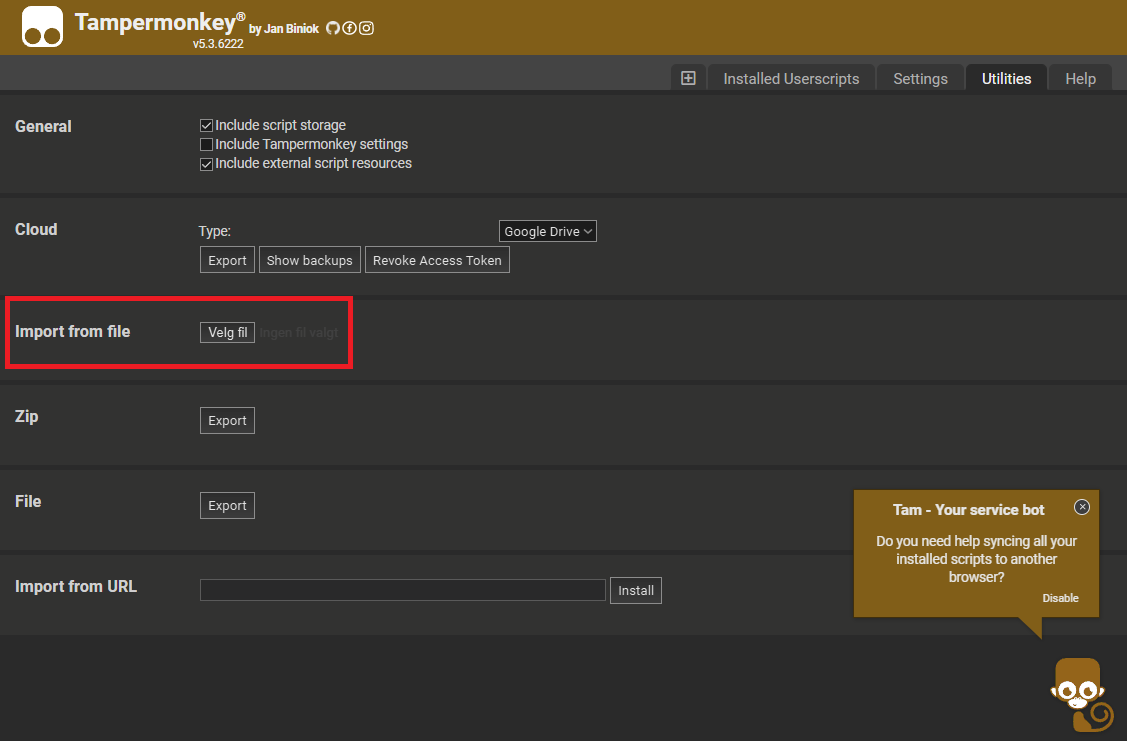
Step 3
Once the zip file is selected, a new window with some information about the script you are trying to import will be displayed. Click the “Import” button here to finish importing the script.
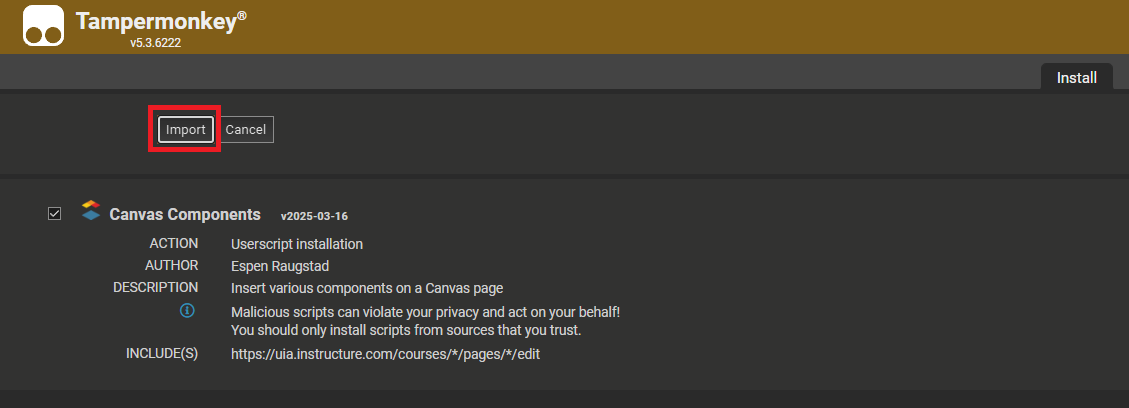
Step 4
You will now be taken back to the overview of your installed script. The one you just imported will be shown here. Make sure the switch to enable the script is on (the button is in the rightmost position) as shown in the image below.