Find Smartdesigner Color Palette
Download this script hereNOTE! This script reads data about color palettes from a spreadsheet. Read more below about how to use this spreadsheet.
Add a button to the top right of a course home page (see screenshot below). The text “Smartdesigner Fargepaletter” means “Smartdesigner Color Palettes”.

Clicking the button will open a modal window where you can start the audit. It will show the progression of the audit with the following symbols:
- 🔎 Currently searching in this category.
- ✅ Smartdesigner has been found in at least one item in this category.
- ❌ Smartdesigner has not been found in any items in this category.
- 🚫 An error has occured that most likely indicates that you do not have access to search items in this category.
When the audit is finished, it is possible to download the results as a CSV file. The image below shows a screenshot of a course that has been auditet.
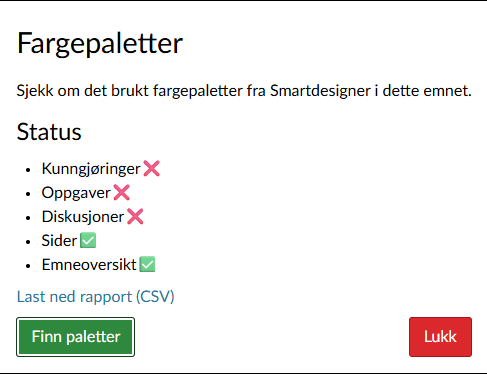
How to register a palette
Go to the spreadsheet with the palette registry first. To see how to register a new palette, take a look at the video below.